🛢️MySQL Installation (xampp)
Creating a local server environment on your Windows machine with XAMPP and setting up a database for FiveM involves a few steps. This guide will show you how to do it in no time!
Installing XAMPP:
Step 1: Download and Install XAMPP
Visit the Official XAMPP Website: Go to Apache Friends and download the XAMPP installer for Windows.
Run the Installer: Launch the downloaded installer. You might need to approve the UAC prompt and disable any antivirus temporarily if it blocks the installation.
Select Components: During installation, ensure that Apache, MySQL, and PHP are selected. You can deselect other components unless you know you'll need them.
Choose Installation Directory: You can install XAMPP in the default directory (
C:\xampp) or choose another location. Click Next and proceed with the installation.Complete Installation: Follow the remaining prompts and finish the installation.
Step 2: Start Apache and MySQL
Launch XAMPP Control Panel in Administrator: After installation, open the XAMPP Control Panel. You can find it in the Start Menu or where you installed XAMPP.
Installing services: When XAMPP opens up click the ❌ button on the left side of Apache and MySQL and install the services.
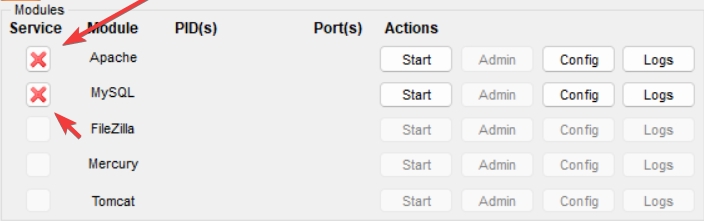
Start Apache and MySQL: Click the 'Start' buttons next to Apache and MySQL. This will run your local server and database server.
Step 3: Creating The Database
Open phpMyAdmin: Open phpMyAdmin using the
AdminButton on Mysql trough xampp.Creating a database: Upon opening phpMyAdmin click new on the top left then type for database name
fivem(all lowercase) then click create.

Congratulations, you now know how to create a fivem database. Move on to the next page to continue the installation.
Last updated
Was this helpful?