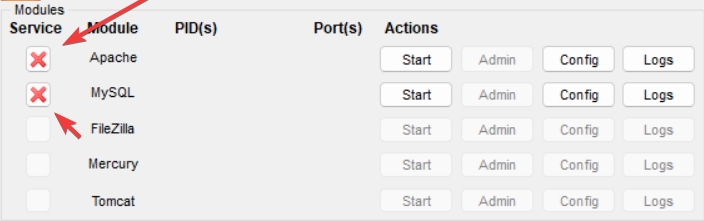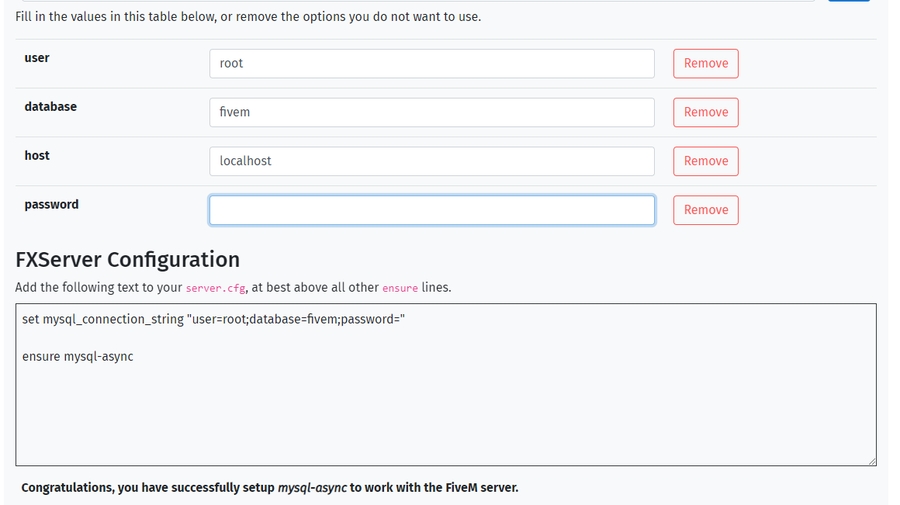Installing Dependency
The personal vehicle system relies on two dependencies: menuv and oxmysql. For oxmysql to function properly, a database is required. Please refer to the instructions below for detailed steps on how to install and configure the database.
Oxmysql (Windows Version)
Menuv
Please download and install the required files from this release link. Once installed, make sure to start the resource before initializing the vehicle personal system to ensure everything functions correctly. This step is crucial for the proper integration of the menu with your setup.
Last updated
Was this helpful?