Discord Bot Token
Below there will be a guide on creating a discord bot token and inviting it to your discord.
1. Access the Discord Developer Portal
Start by visiting the Discord Developer Portal. This portal is where you manage all your applications and bots.
If you already have a bot, simply select it from the list.
If not, click the “New Application” button to create one.

2. Name Your Bot
Next, you’ll need to name your bot.

3. Configure Bot Settings
After naming your bot, navigate to the Bot tab.
Click on Add Bot if your bot isn't already created.
Once the bot is created, enable all necessary intents by toggling the options in the Privileged Gateway Intents section.

4. Invite the Bot to Your Discord Server
To invite the bot to your Discord server:
Go to the OAuth2 tab.
Under OAuth2 URL Generator, select the following scopes:
botapplications.commands
Scroll down to OAuth2 URL Generator and copy the generated URL.
Paste this URL into your browser, select your server, and authorize the bot.

5. Retrieve and Configure Your Bot Token
Finally, you’ll need to obtain your bot's token:
Navigate to the Bot tab.
Click Reset Token to generate a new token.
Copy the token and paste it into your
config.luafile where it says"token".

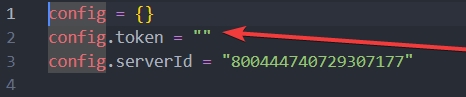
You have successfully completed the bot setup.
Last updated
Was this helpful?
